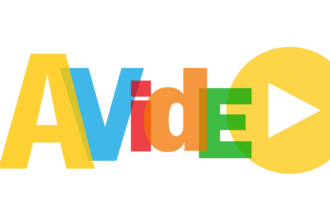For any company to be considered legal and operating within Kenya, it must be registered by the Kenya Revenue Authority (KRA). Having a Company KRA PIN is evidence that you have complied with the government’s first requirement to register with KRA.
As a company, you need a KRA PIN to perform almost all business-related activities in Kenya. Some of the things a company can not do without a KRA PIN are listed below.
- Opening a Company bank account
- Purchasing land or other properties
- Applying for Government tenders
- Filling Tax returns
- Obtaining a Tax Compliance certificate
- Setting up ETR machines
This article outlines the steps to be followed when applying for a KRA PIN for a Limited Company in Kenya.
Related: How to Register a Business in Kenya.
Applying for Company KRA PIN
Company Data Loading.
This is the first step when applying for your Company’s KRA PIN. Whether you registered your company through the Companies Registry or the e-Citizen platform, you will do data loading at the KRA offices.
Data loading means presenting documents physically so that you can put them into the KRA systems. The documents you will need for data loading are listed below.
- Certificate of incorporation
- Memorandum and Articles Of Association
- Itax KRA PIN for one of the directors
Usually, data loading takes a short time unless there are technical issues with the KRA systems. Also, Data loading might be delayed in cases where the company’s authenticity needs to be verified by the Companies Registry.
Steps to apply for KRA PIN for a limited company using ITAX
Go to the KRA ITax portal and click on “New PIN Registration,” then follow the steps listed below.
- Once you have selected “New Pin Registration,” It will direct you to a new page. For Tax Payer type, select “Non-Individual.”
- Next is the mode of registration. Here, select the Online method since your application is through the internet.
- Click Next.
Filling Basic Information (section A)
This subsection involves entering details about the company for which you apply the pin.
- Select the type of business from the drop-down menu. Business types in this menu include; companies, Non-Governmental institutions, Diplomatic organizations, Government institutions and Others (In case your business type is not among those listed above)
- Select the business sub-type from the drop-down menu
- Enter the Business registration certificate number
- Enter date of commencement f business
- select Accounting Period end month if the business is a company
- You are required to enter the industry or trading name if the business name is different from the registered name
- In case the business sub-type is EPZ company, Input the EPZ effective date
- Select yes or No for the question, ‘Does Your Business have any Branches’
- Select Yes if You wish to declare a legal representative
- Enter the legal representative’s pin
- This is the end of the business income details sub-section.
- Enter the principal physical address details. Here, you must give details such as the LR Number, building, street or road, city or town, County, District, Tax area locality, and the descriptive address.
- Enter the postal address details. In this field, all particulars are mandatory since all of them are marked by an asterisk.
- Enter the principal contact details.
- Enter details of the company’s ownership structure. This section will require you to give details such as whether the company being registered is a subsidiary company,
- Enter Bank account details
- Enter the economic activity details. Here, you will be required to give information on the financial sector you are involved in.
- Enter details of acquisition or amalgamation. In this subsection, you must give a Yes or No answer to whether your company was formed due to amalgamation or acquisition.
- Click Next.
Filling Obligation Details (Section B)
- Fill in taxpayer obligations. In this sub-section, details of Income Tax Company, Income Tax partnership, and Income Tax PAYE (Only for employers)are required.
- If you selected Value Added Tax (VAT), you would be required to provide information on turnover details.
- Click Next
Filling in Branch Details (Section C)
- Enter the name of the Branch
- Fill in information about the Physical address of the Branch
- Enter the mandatory details on the branch postal address
- Fill in the required Principal contact details for the Branch
- Select Tax obligations for which the Branch is required to file separate returns
- Click Next
Section D (Director Associates)
This section requires you to enter details of people related to the business.
- Enter nature of association, associates pin, profit, and loss sharing ratio. (These details are mandatory)
- Enter the person’s principal physical address
- Enter details of the person’s postal address
- Click on “Add” to add this information or “clear” to erase.
- Click Next
Fill in Agent Details (Section E)
- In E-I, fill in the details of the Authorized agent mandated to submit applications on behalf of the Taxpayer.
- Click “Add” t add this information.
- In E-Ii, fill in details of the intermediary agent
- Click to add details
- Click Next
Section F (Estate Trust Details)
This section is for those who selected Estate or Trust under the business sub-type.
- Enter information about the beneficiary in the case of estate or trusts.
- Click to add the details
- Compute the Arithmetic with a correct answer
- Click Submit.
Acknowledgment receipt
- Click on “Click here to download acknowledgment receipt.”
- You can then print the receipt if need be.
This marks the end of your Company KRA PIN application. Through ITax, the application has been simplified to encourage the creation of more companies.
With a stable internet connection, you can make all your KRA pin applications for both an individual and a company from wherever you are.